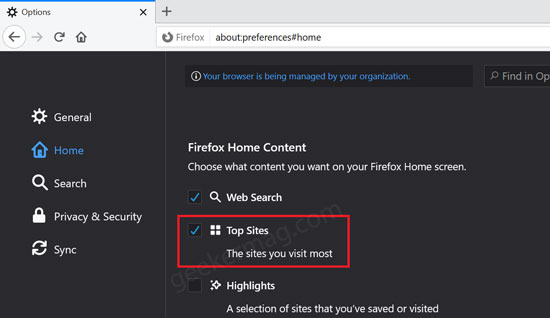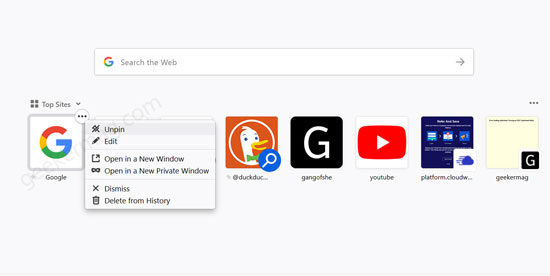Mozilla recently rolled out Firefox v78 with lots of useful features and bug fixes. Some users reporting that whenever they click the address bar, Google search pinned icon appears in the suggestions. Firefox users are not happy with this behavior of the browser and would like to remove Google search pinned icon entry from the suggestion. If you made up to this blog post, then you’re one out of them for sure.
Remove Pinned Google Search from Firefox Address bar
Fortunately, it is possible remove Google Search pinned icon entry from the address bar. Here’s what you need to do: Launch Firefox browser, and confirm if Firefox Top Sites feature is Disabled or Enabled. For that, click on the Open menu icon and select Options. In the Firefox preferences page, you need to switch to the Home tab which is available on the left pane. On the right side, you need to make sure that the option for Top Sites is checked. After doing this, you need to open the New Tab page. Here, you will find the Top site section. Find Google search entry, click on Ellipse (…) icon and from the menu select Unpin. Doing this will no longer show Google search pinned icon. With the help of this method, you can also removed other search engine like Bing, Duck Duck Go, and other sites from the address bar. Do you seeing pinned search engine other than Google? Does this solution fix the issue for you? Let us know in the comments.